A collection of standard predefined settings, such as units, title blocks, layers, text styles, and dimension styles

Store standards or guidelines in the form of drawing properties and other settings
Ensure a consistent look and functionality
Drawing template files have a .dwt file extension
Properties and Settings
1. Units settings
2. Layers
3. Dimension Styles
4. Text Styles
5. Linetype
6. Table Styles
7. Layout
8. Page Setup
9. Title Block















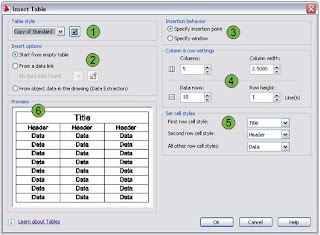








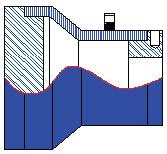


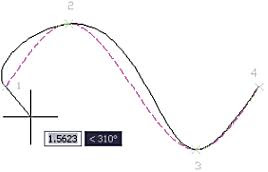




















 Tree View
Tree View Preview
Preview Description
Description
